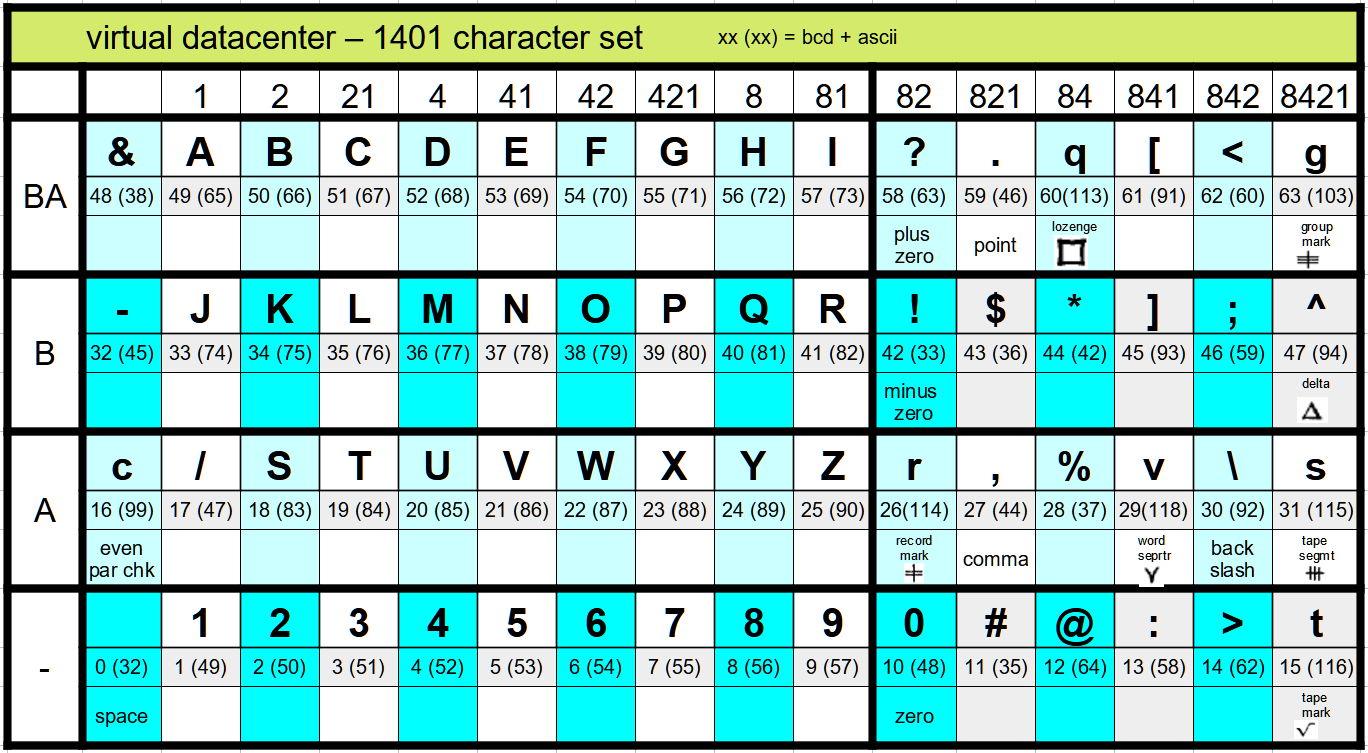
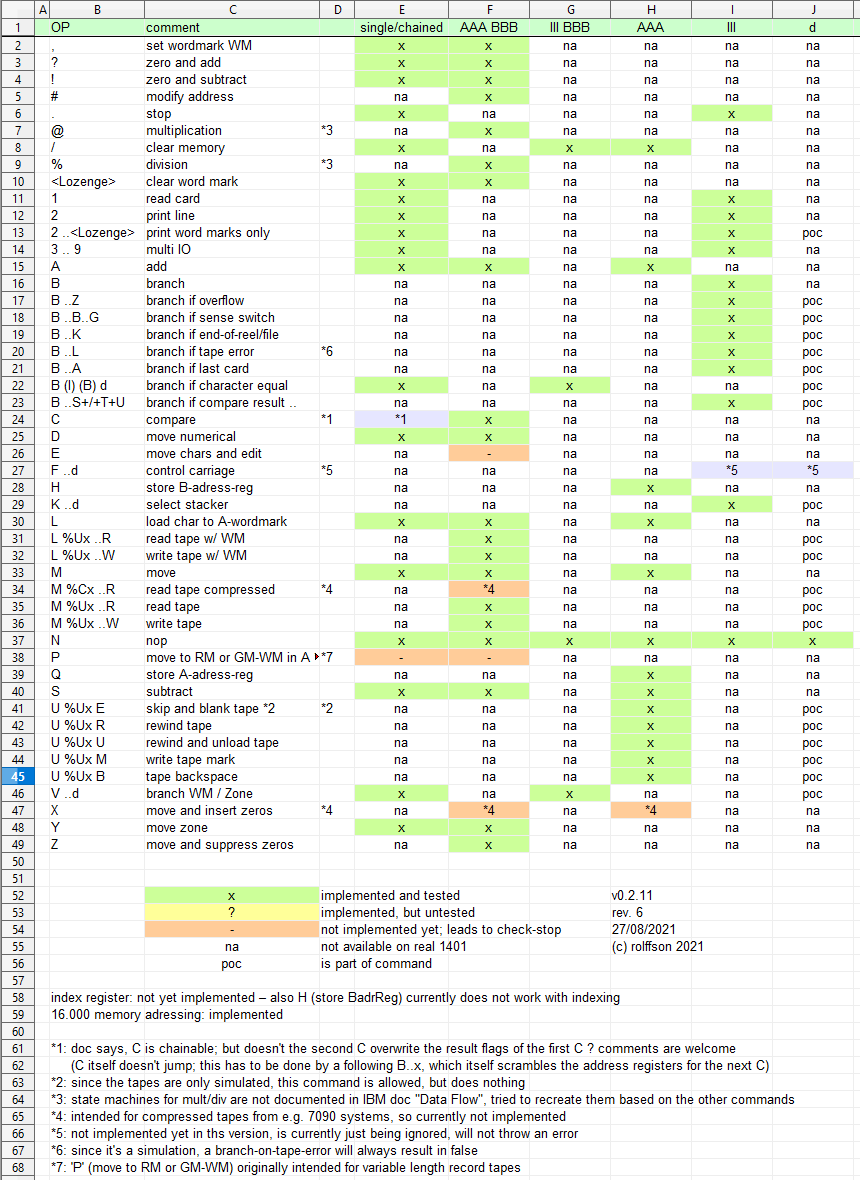
| bits | simh new | simh old | vdc | |
| A | even par chk | ^ | ^ |
c |
| 8421 | tape mark | { | ( | t |
| A82 | record mark | | | ' (sgl qt) | r |
| A841 | word separator | ~ | = | v |
| A8421 | tape segment | " (dbl qts) | + | s |
| B | minus zero | ! | ! | ! |
| B8421 | delta | _ | _ | ^ |
| BA82 | plus zero | ? | ? | ? |
| BA84 | lozenge | ) | ) | q |
| BA8421 | group mark | } | " (dbl qts) | g |
| 821 | # or = | # | # | |
| 84 | @ or ' (sgl) | @ | @ | |
| A84 | % or ( | % | % | |
| BA | & or + | & | & |